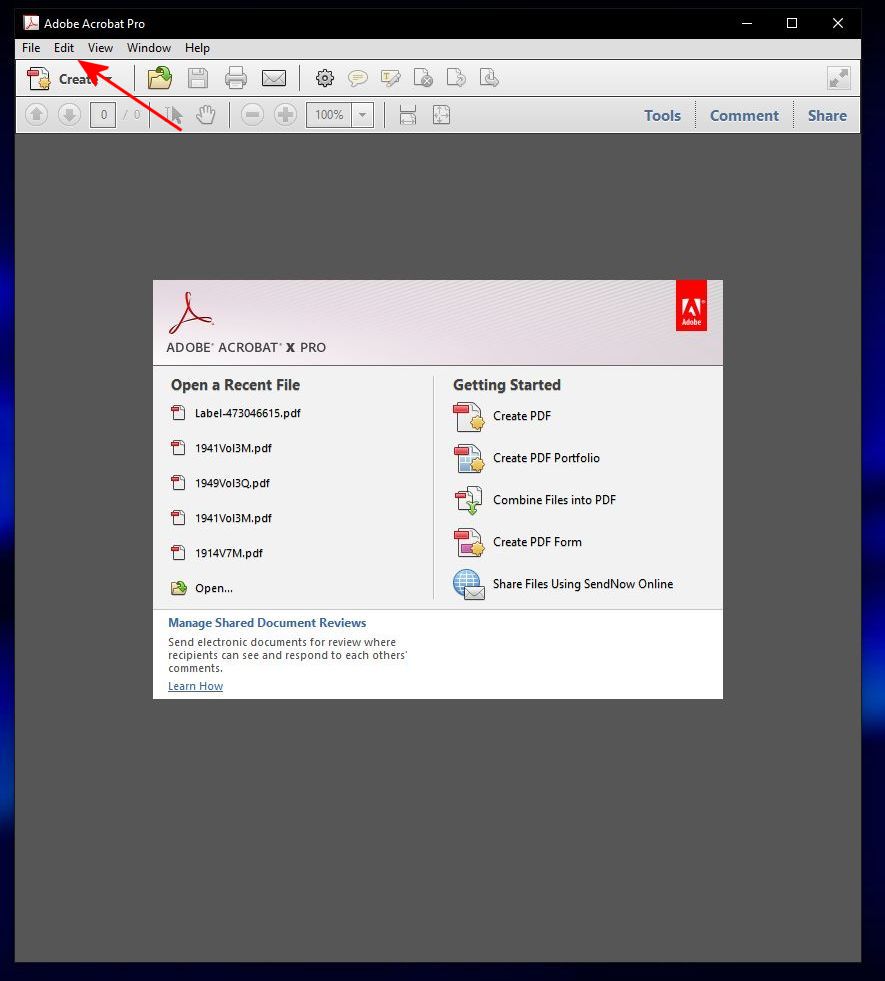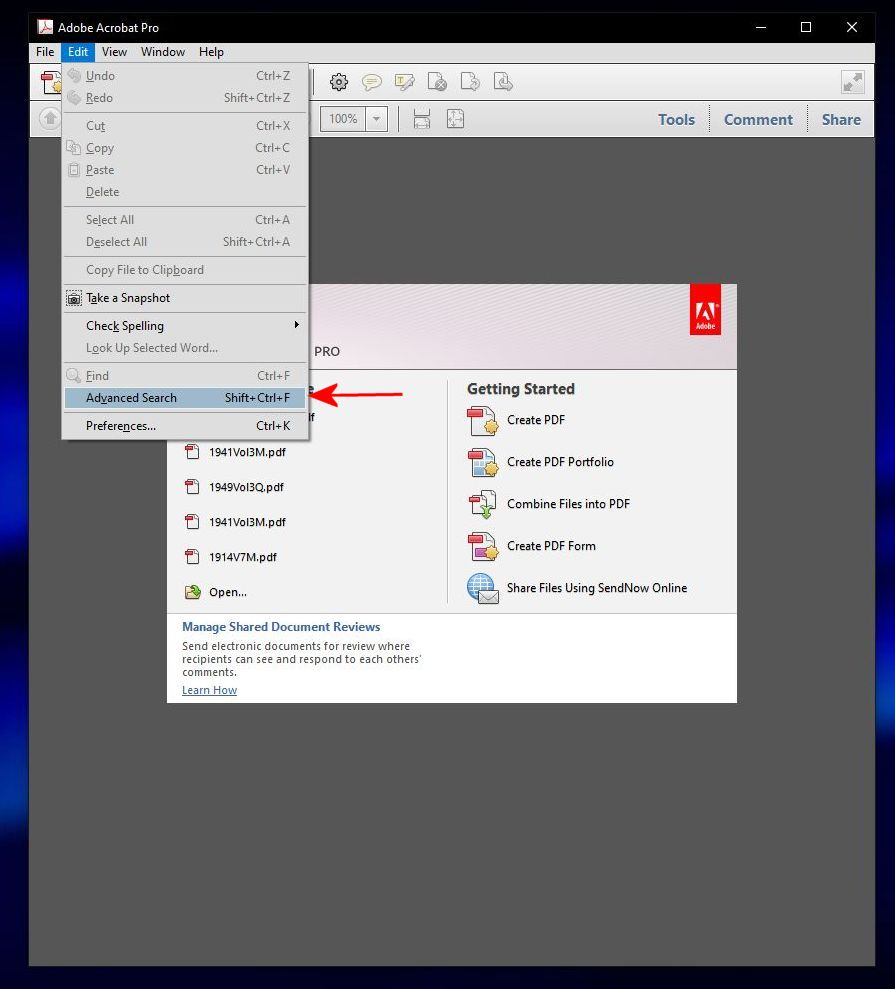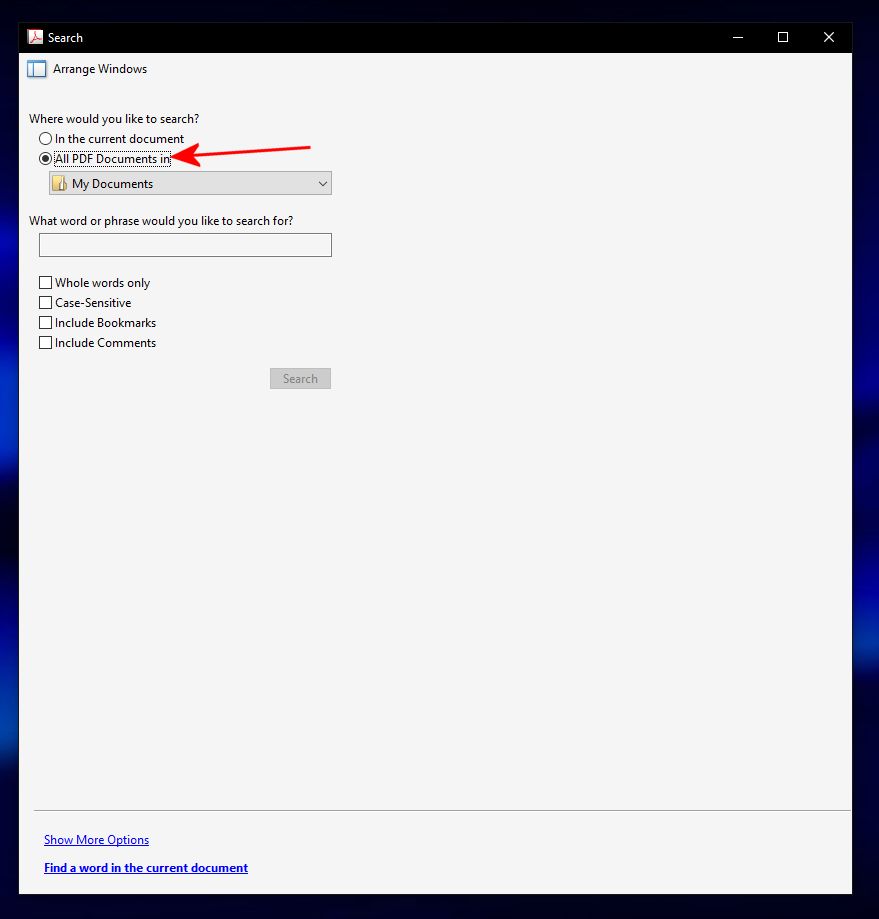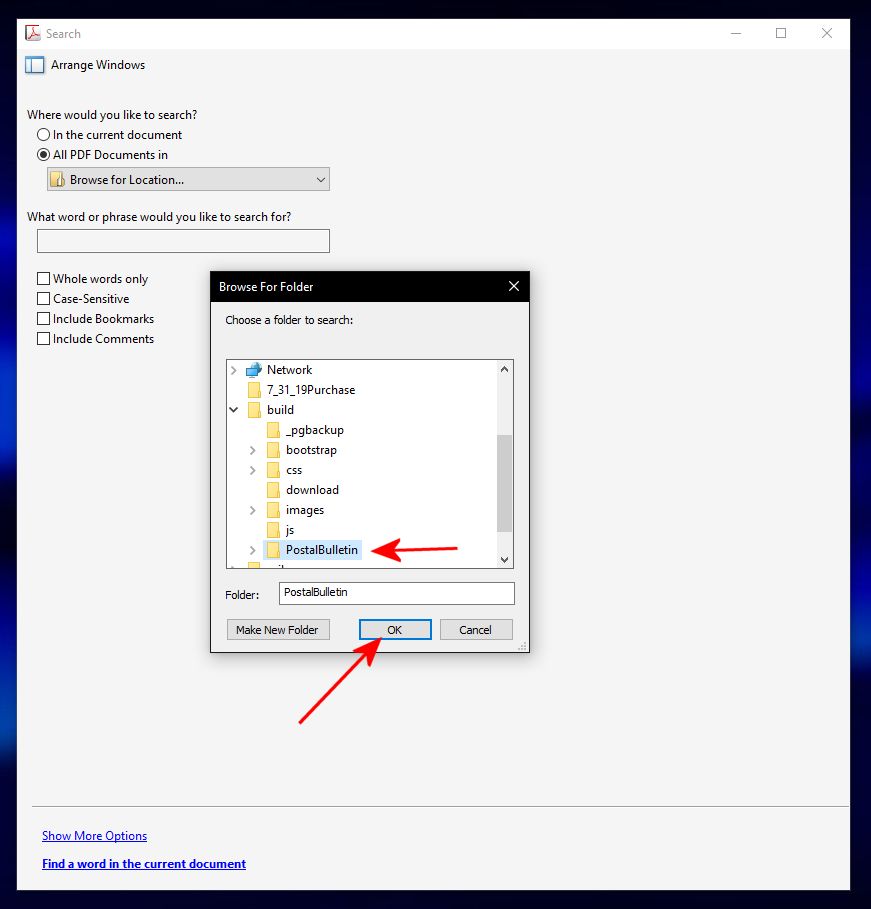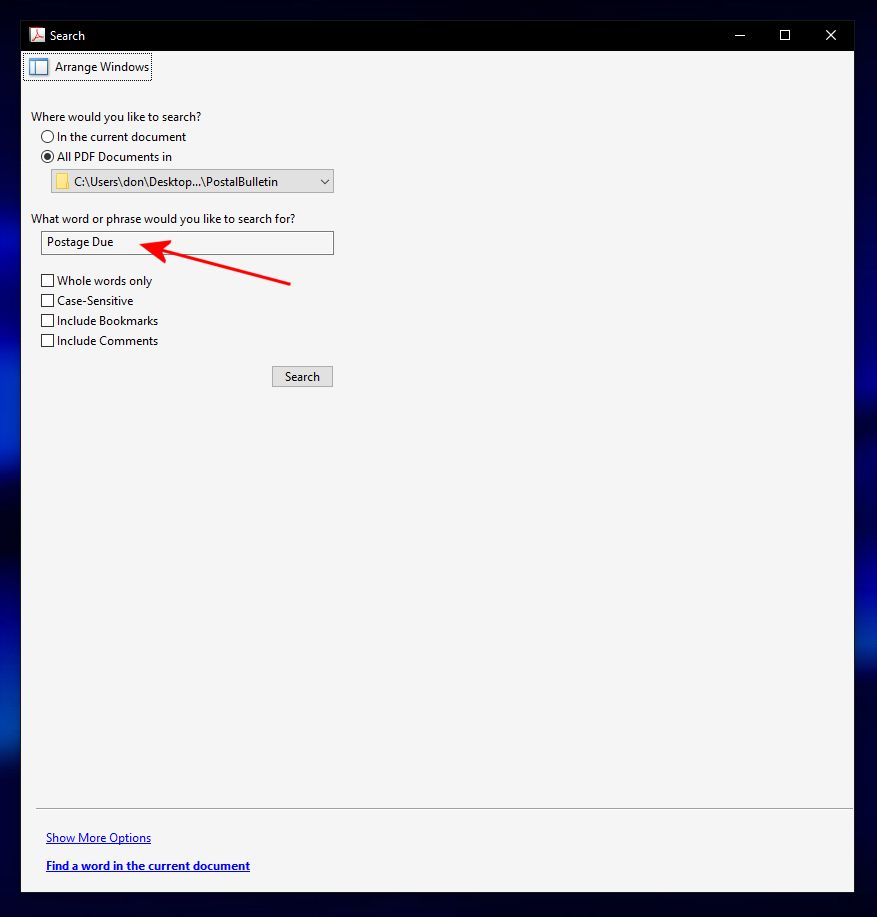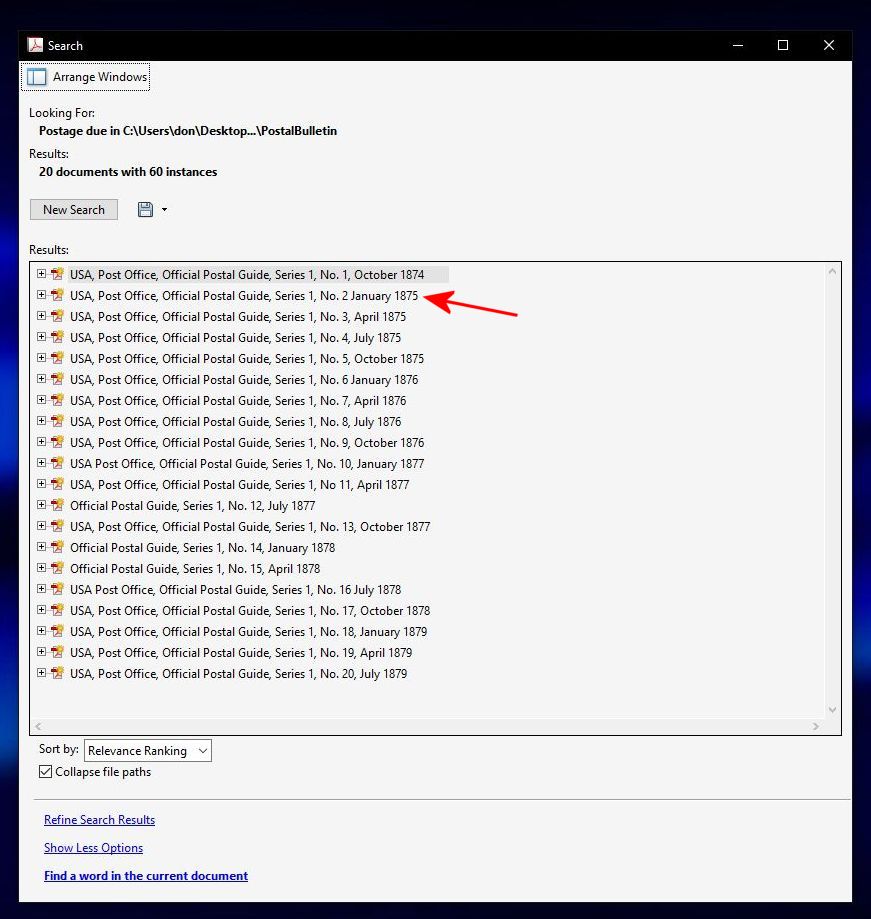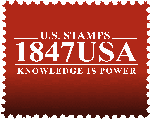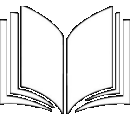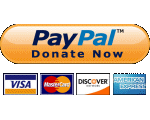How To Search
Multiple PDF Files
By Don Denman
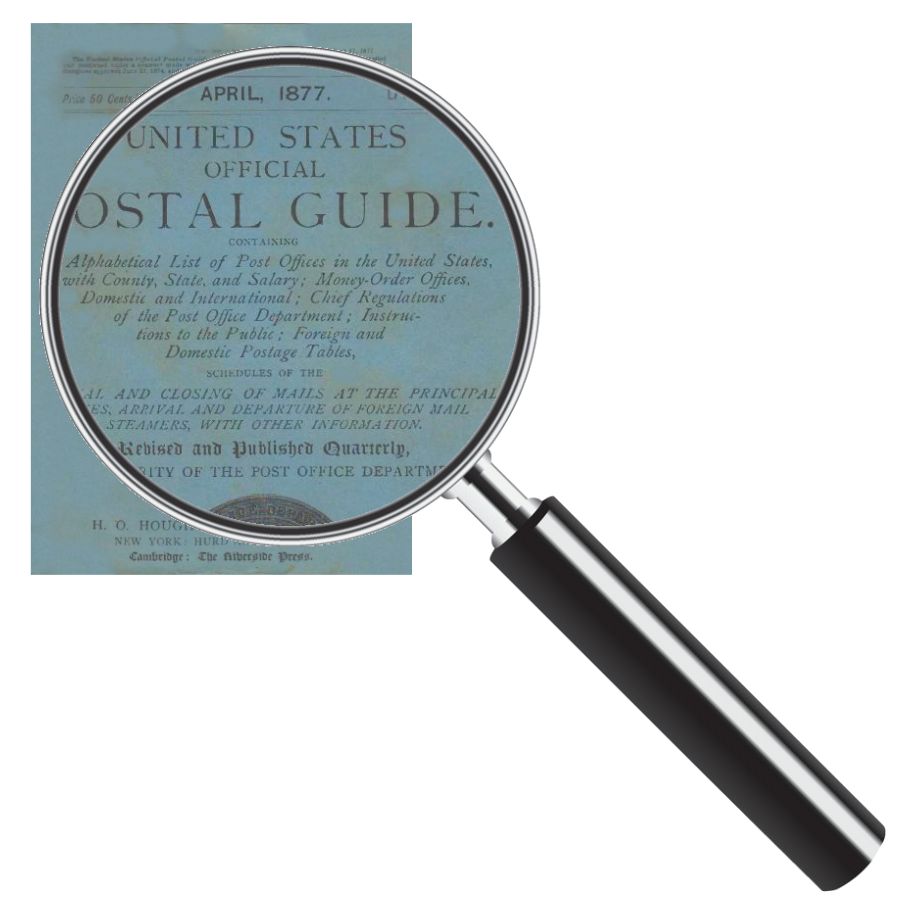
This process described below demonstrates how to search across multiple PDF files. Before beginning, you will want to save or move the PDF files to be searched into a single folder (directory). Note that they can be organized in sub-folder if desired but you will want to be able to point to a single parent folder to search against. Click on images below to view larger size.
Click on ‘Browse for location’ and navigate to the folder in which contain the multiple PDF files you want to search upon. Once you have selected the folder, then click the ‘Ok’ button.
Once you have selected the correct folder, than enter the key word(s) you would like to search for in the multiple PDF files. In the image at left the key words ‘Postage Due’ have been entered.
Click on the 'Search" button to begin the seach process.
The duration of the search process will depend upon the number of PDF files to be searched, the key words entered, and the performance of your computer. You may want to go get a cup of coffee.
Once completed, the advanced search dialog box will show you all the PDF files in which it has found your key word(s). You can click on each one to open the PDF to that page. The Advanced Search dialog box is persistent and will not close until your close it yourself.